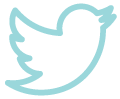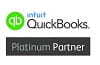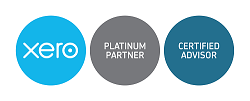The latest feature to be added to Aston Shaw’s ever-improving website is a login portal that will allow clients to securely exchange documents with their accountant.
Aston Shaw’s new secure document exchange feature is now active, and some clients have already begun to benefit from it. The feature allows clients to share documents with their Client Manager in a safe, simple and secure environment. Not only can the new feature be used to upload, download and store documents, but to approve them too. Clients are able to electronically approve documents, all from the comfort of their own home or office.
The move to cloud solutions comes from concern for our client’s security and our efficiency of service, as email is insecure and Royal Mail is slow. This will be completely free for all clients to use and will also save our clients time, as this is the fastest, most efficient way to exchange files. This means we can turnaround work considerably faster than more conventional methods of file sharing.
This new tool is powered by IRIS OpenSpace, so it is as reputable as it is secure. Some file sharing sites are complex and don’t always comply with the current UK data protection requirements. IRIS OpenSpace is easy to use and fully complies with The Data Protection Act. You can rest assured that your data is safe in the hands of software that uses the same levels of encryption and authentication as online banking systems.
Client User Guide
The new system is easy to use and very user-friendly. What follows is a brief guide on how to create an account and use the system.
Creating an account:
If you would like to start using this feature to exchange documents, please contact your Client Manager and ask to be set-up on the system. You will then receive an email invitation which will allow you set-up your own login and password for the secure document exchange.
Logging in:
Starting from the Aston Shaw homepage, simply click ‘client login’ (how to obtain a login will be covered later in this article). Then, enter your username and password before clicking ‘login’.
Uploading a file:
Once you’re logged in, you’ll be presented with a fairly self-explanatory interface. To upload a file, click ‘upload file’. Select your username from the list displayed (yours should be the only one) and the click ‘browse’ to select the file you would like to upload. We recommend you upload any documents to the ‘document’ folder.
Viewing files shared with you:
To view documents that have been shared with you, simply click ‘your files’ from the menu and all files that have been shared with you will be listed. You will also be sent an email notification every time a file has been shared with you, so you need not keep checking back!